User Sign In
Welcome! This document explains how to sign in to the HST Sira platform (job seeker, company account, or recruiter). It covers prerequisites, step-by-step sign-in, account activation, common errors & fixes, security tips, and how to get help.
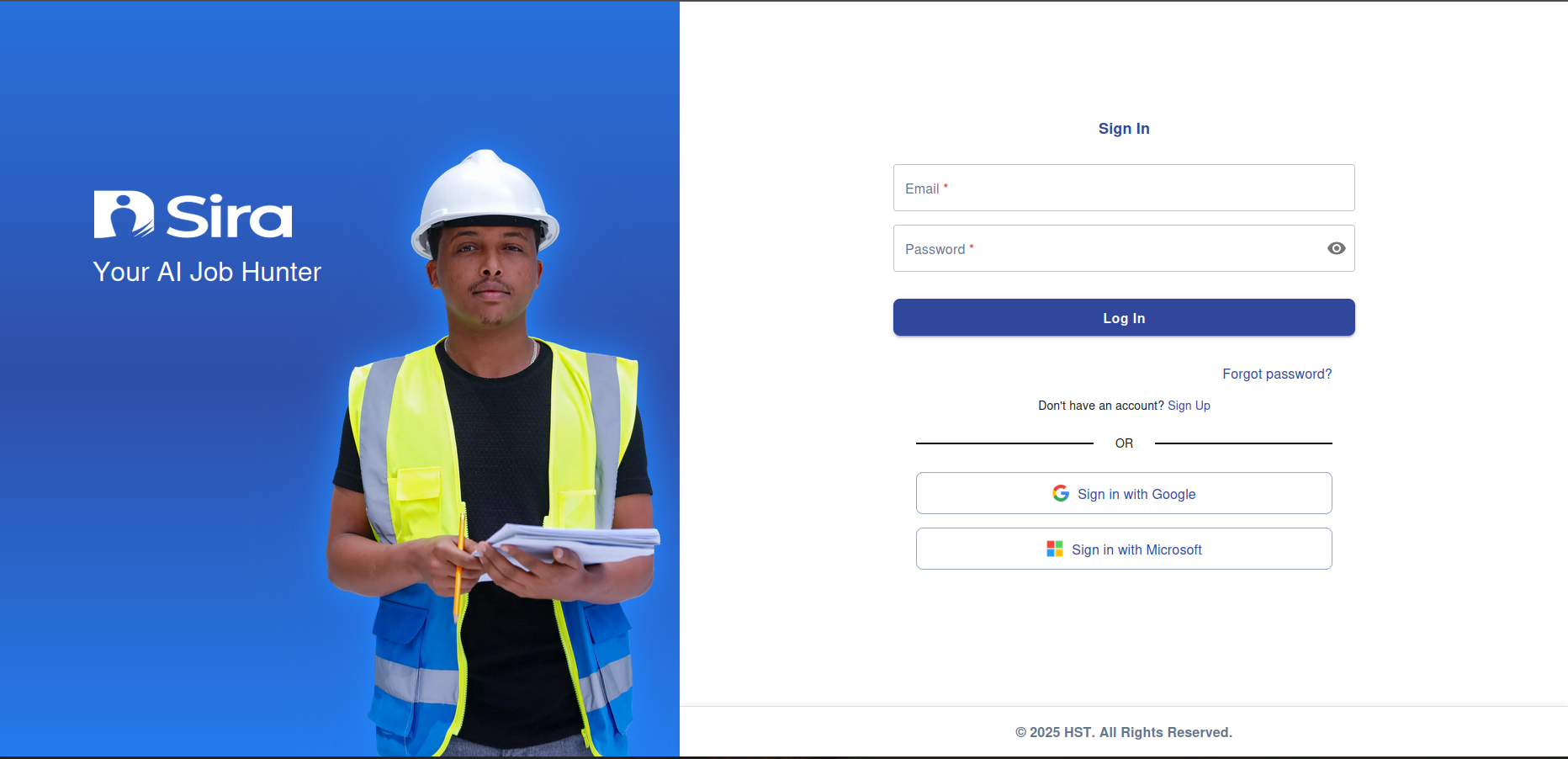
1. Overview
This guide helps users securely access the HST Sira system to search/post jobs, generate CVs, manage applications, and discover talent. It applies to:
- Job Seekers (apply for jobs, generate CVs)
- Companies / Employers (post jobs, manage applicants)
- Recruiters (search for and recommend talent)
2. Prerequisites
Before signing in:
- You must have a registered account (email/username + password) or an account created for you by an admin.
- A modern web browser (Chrome, Firefox, Edge, Safari) updated to the latest stable version.
- Internet connection.
- If your organization requires it: access to your email (for activation/reset) and, if enabled, a second factor (mobile authenticator app or SMS).
3. Quick Sign-In Steps (standard email/password)
- Open your browser and go to the platform URL:
https://staging.sira.hst-et.com/(or your organization’s custom URL). - Click Sign In (or Log In) in the top-right corner of the page.
- Enter your Email or Username in the first field.
- Enter your Password in the second field.
- (Optional) Check Remember me if you want the browser to keep you signed in on this device.
- Click Sign In.
Expected result: You are redirected to your dashboard (job seeker home, company dashboard, or recruiter view) and see your name or company logo in the top navigation.
4. First-time Sign-In / Account Activation
If you registered or were invited:
- Check your email for an activation or welcome email from
no-reply@hst-et.comor your org address. - Click the activation link in the email (expires in 24 hours unless otherwise stated).
- Create a password when prompted (follow the password rules shown on-screen).
- Complete any required profile fields and accept terms (if presented).
- Sign in using the new credentials.
If no activation email appears:
Check spam/junk folders and search for the platform domain (e.g., hst-et.com). If still not found, request resend via the sign-in page or contact Support.
5. Forgot Password / Reset Password
- On the sign-in page click Forgot password?.
- Enter your registered email, then click Send reset link.
- Open the reset email and click the link (valid for the time stated in email).
- Enter and confirm a new password conforming to the password policy.
- Click Save and then sign in with your new password.
Tip: If you don’t receive the email, check spam and ensure you entered the correct email address. If problems persist, contact Support.
6. Two-Factor Authentication (2FA)
If your organization enabled 2FA:
- After entering your password, you’ll be prompted for a verification code.
- Open your authenticator app (or SMS) and enter the 6-digit code.
- Click Verify.
- Optionally, you may be offered a set of recovery codes — save these securely.
If you lose access to 2FA, contact your organization admin or Support to re-enable access.
7. Sign-In Using SSO / Organization Login
If your company uses Single Sign-On (SSO) or corporate login:
- Click Sign in with [Provider] (e.g., Google, Microsoft, SAML).
- You will be redirected to your organization’s login page — enter your corporate credentials.
- Approve any consent screens if necessary.
- You’ll be redirected back to HST Sira and signed in.
If SSO fails, contact your IT team (SSO configuration) or Support.
8. Accessibility & Keyboard Shortcuts
- Form fields are keyboard accessible: Tab to move between inputs, Enter to submit.
- Screen-reader friendly labels are used for form fields; if you encounter accessibility issues, report them to Support with details and assistive tech used.
9. Common Error Messages & Fixes
-
“Invalid email or password”
- Re-check email/username and password for typos.
- Ensure Caps Lock is off.
- If you forgot the password, use Forgot password? to reset it.
-
“Account not activated” / “Please verify your email”
- Open the activation email and click the link.
- If the link expired, request a new activation email.
-
“Too many failed attempts / Account locked”
- Wait the cooldown period (message usually states duration) or contact Support to unlock.
-
“2FA code invalid or expired”
- Enter the most recent code from your authenticator app.
- Sync your device clock or request a backup code.
-
“SSO login failed”
- Confirm you used the correct SSO provider and credentials.
- Contact your IT SSO admin if the issue persists.
-
“Network error / Unable to reach server”
- Check your internet connection.
- Try again in a few minutes. If the problem continues, notify Support with the error text and timestamp.
10. Security Best Practices
- Use a unique, strong password (12+ characters; mix of letters, numbers, symbols).
- Enable 2FA when available.
- Never share passwords or recovery codes.
- Use different passwords for different services.
- Log out from public or shared devices (use Sign Out).
- If you suspect your account is compromised, change your password immediately and contact Support.
11. Signing Out
- Click your avatar or name in the top navigation.
- Select Sign Out or Log Out.
- Confirm if prompted.
Note: Clearing browser cookies or using private mode removes persistent sessions.
12. Troubleshooting Checklist (Quick)
- Confirm registered email/username.
- Reset password via Forgot password?.
- Check spam folder for activation/reset emails.
- Ensure device date/time is correct (for 2FA).
- Try a different browser or private/incognito mode.
- Disable browser extensions that block scripts (ad blockers) and retry.
13. Frequently Asked Questions (FAQ)
Q: How long is the activation/reset link valid?
A: Typically 24 hours (or as stated in the email). Request a new link if expired.
Q: I registered but can’t find my account — what do I do?
A: Verify the registration email used, check spam, and contact Support with your full name and email.
Q: Can I sign in from multiple devices?
A: Yes. Use Sign Out on public devices for security.
14. Contact & Support
If you still need help, provide the following to Support to speed up resolution:
- Your full name and registered email
- Description of the problem (error messages, screenshots)
- Steps you already tried
- Date & time (with timezone) of the issue
Support contact:
- Email:
support@hst-et.com - Support page: https://staging.sira.hst-et.com/support
15. Change Log
- v1.0 — Initial sign-in manual (published)