Messaging Manual
Overview
The Messaging section of the Sira Recruitment System allows administrators and users to communicate with job seekers, employers, recruiters, and other admins. This manual provides a detailed guide on how to use the Messaging page effectively.
Messaging Interface
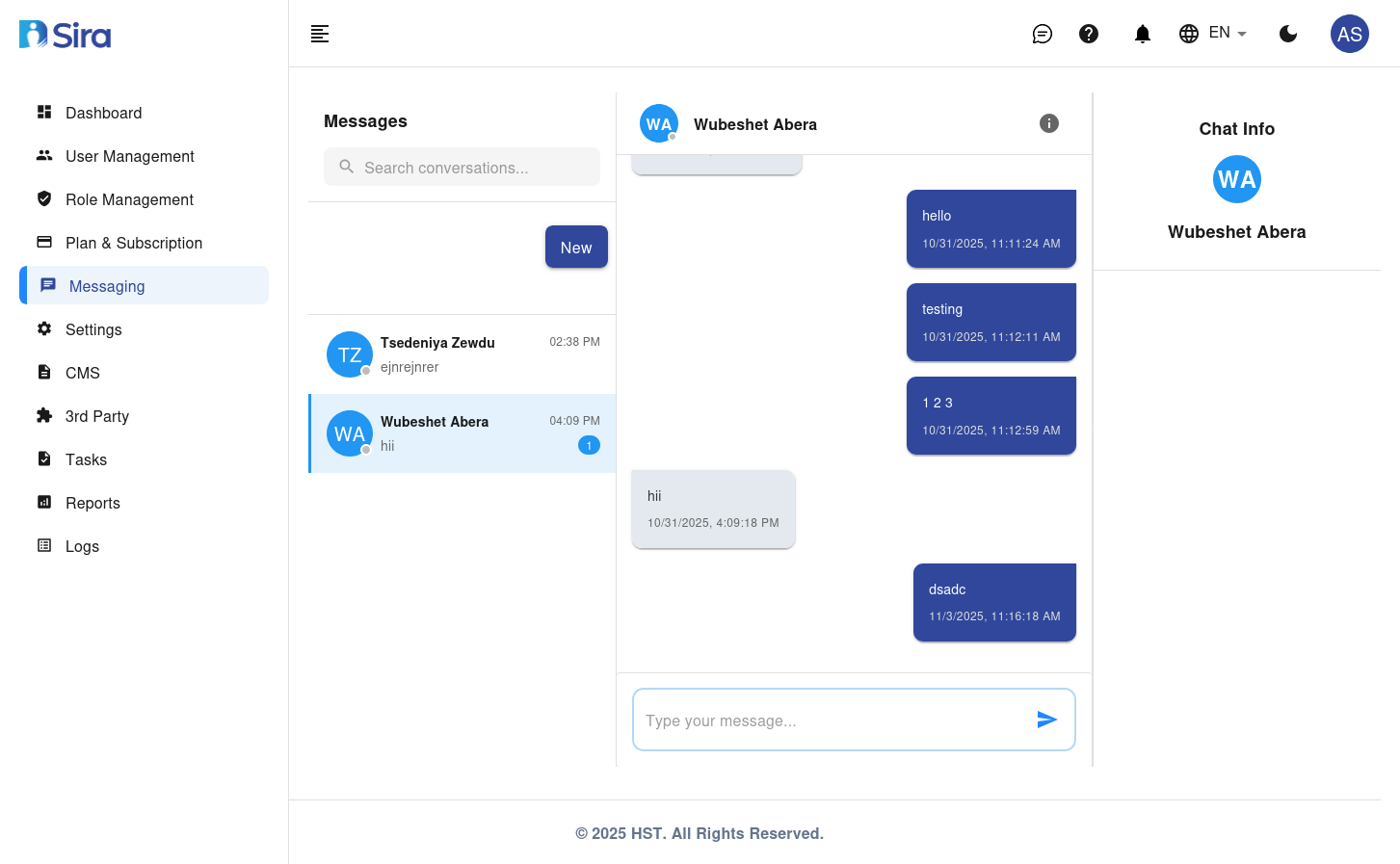
Conversation List
The Conversation List displays all ongoing conversations. You can search for specific conversations using the search bar at the top.
- Search Conversations: Enter keywords in the search bar to find specific conversations.
Chat Interface
Chat Info
- User Information: Displays the name and profile picture of the person you are chatting with.
Conversation Types
- Job Seeker: Start a conversation with a job seeker.
- Employer: Start a conversation with an employer.
- Admin: Start a conversation with an admin.
- Recruiter: Start a conversation with a recruiter.
Key Actions
Create Conversation
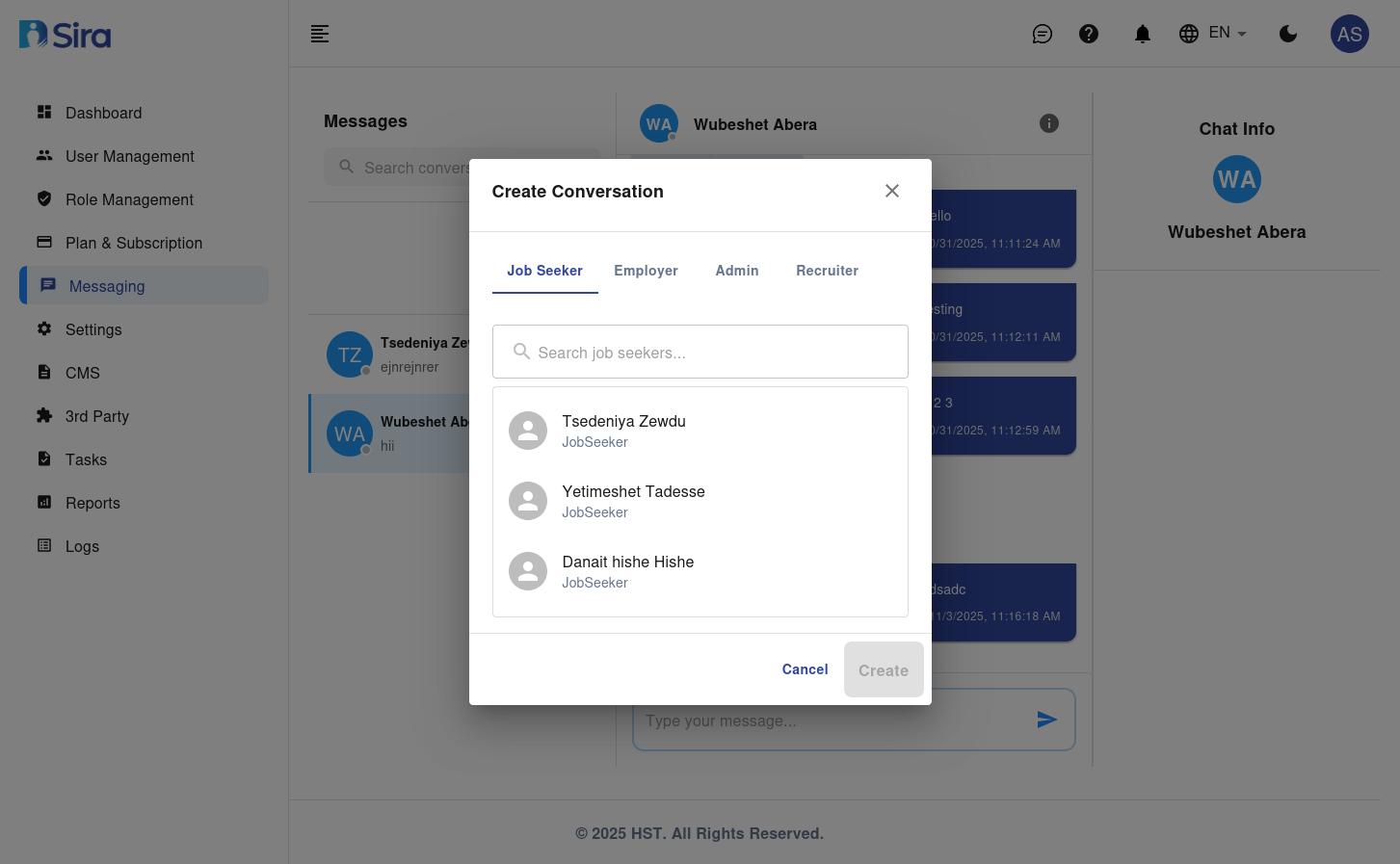
- Purpose: Start a new conversation with a job seeker, employer, admin, or recruiter.
- Steps:
- Click the New button to open the Create Conversation dialog.
- Select the type of user you want to chat with (Job Seeker, Employer, Admin, Recruiter).
- Search for the specific user by typing their name in the search box.
- Select the user from the list.
- Click Create to start the conversation.
Send Message
- Purpose: Send a message in an ongoing conversation.
- Steps:
- Select the conversation from the Conversation List.
- Type your message in the text box at the bottom of the chat interface.
- Press Enter or click the send button to send the message.
Best Practices
- Clear Communication: Use clear and concise language to ensure effective communication.
- Prompt Responses: Respond to messages promptly to maintain good communication flow.
- Organize Conversations: Use the search function to quickly find and organize conversations.
- Professional Tone: Maintain a professional tone in all communications.
Troubleshooting
| Issue | Possible Solution |
|---|---|
| Cannot start a new conversation | Ensure you have the necessary permissions. Contact support if the issue persists. |
| Messages not sending | Check your internet connection and try again. |
| Cannot find a conversation | Verify the search criteria or refresh the page. |
| User not appearing in search | Ensure the user exists in the system and you have permission to contact them. |
Need Help?
- Support: Click the Support tab in the sidebar to submit a ticket or chat with the team.
- Feedback: Share your suggestions for improving the Messaging page via the feedback form.