Plan & Subscription Manual
Overview
The Plan & Subscription section of the Sira Recruitment System allows administrators to manage features, subscription plans, and transaction history.
This manual provides a detailed guide on how to use the Plan & Subscription page effectively.
Features
Features List Table
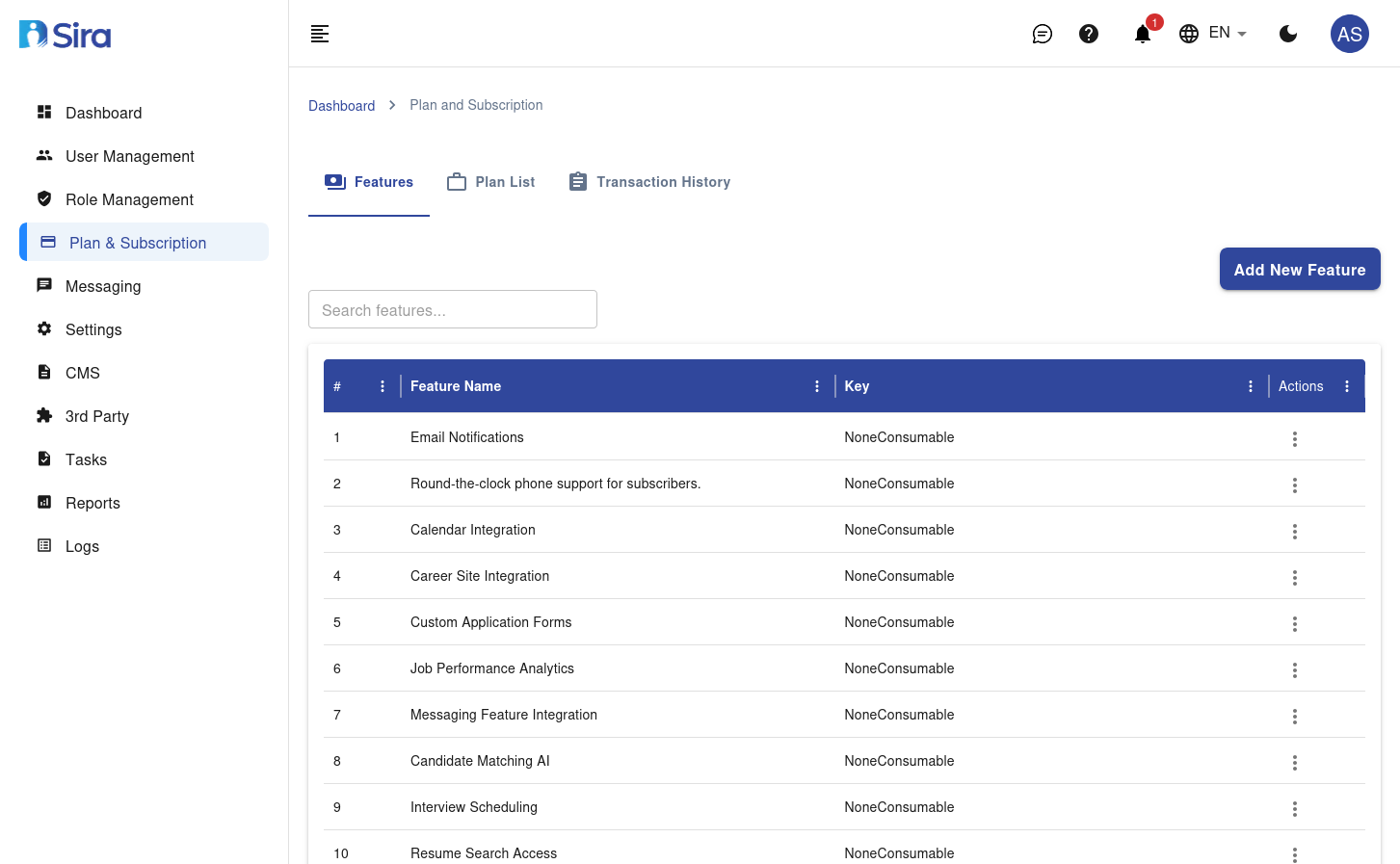
The Features List Table displays all the features available in the system.
Here’s a breakdown of the columns:
| Column | Description |
|---|---|
| # | Serial number of the feature in the list. |
| Feature Name | Name of the feature (e.g., Email Notifications, Calendar Integration). |
| Key | Key associated with the feature. |
| Actions | Actions that can be performed on the feature (e.g., Edit, Delete). |
Key Actions
A. Add New Feature
Purpose: Add a new feature to the system.
How to Use:
- Click the Add New Feature button.
- Enter the Feature Name.
- Select the Feature Key from the dropdown.
- Click Save to add the feature.
B. Search Features
Purpose: Quickly find features by name or key.
How to Use:
- Enter the search term in the Search features box.
- Press Enter or click the Search icon to filter the feature list.
C. Edit Feature
Purpose: Update the details of an existing feature.
How to Use:
- Locate the feature in the list.
- Click the Actions menu (⋮) next to the feature.
- Select Edit.
- Update the feature details.
- Click Save to apply changes.
D. Delete Feature
Purpose: Remove a feature that is no longer needed.
How to Use:
- Locate the feature in the list.
- Click the Actions menu (⋮) next to the feature.
- Select Delete.
- Confirm the deletion in the dialog box.
Plan List
Plan List Table
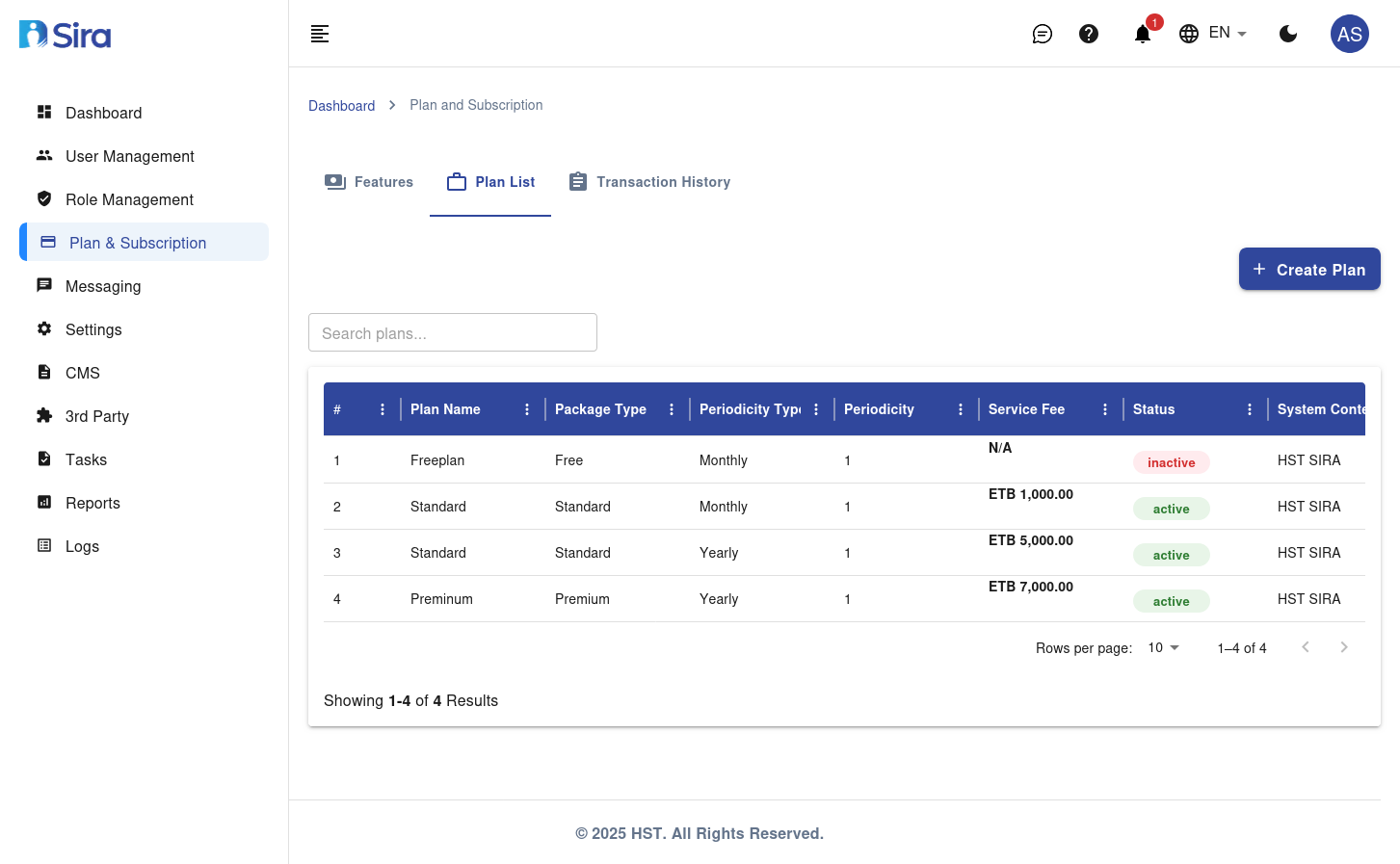
The Plan List Table displays all the subscription plans available in the system.
Here’s a breakdown of the columns:
| Column | Description |
|---|---|
| Package Type | Type of the package (e.g., Standard, Premium). |
| Periodicity Type | Type of periodicity (e.g., Monthly, Yearly). |
| Periodicity | Number of periods (e.g., 1 month, 1 year). |
| Service Fee | Fee associated with the plan. |
| Status | Current status of the plan (e.g., Active, Inactive). |
| System Context | Context in which the plan is applicable (e.g., HST SIRA). |
| Features | Features included in the plan. |
| Actions | Actions that can be performed on the plan (e.g., Edit, Delete). |
Key Actions
A. Create Plan
Purpose: Create a new subscription plan.
How to Use:
- Click the + Create Plan button.
- Enter the Package Type, Periodicity Type, Periodicity, and Service Fee.
- Set the Status to Active or Inactive.
- Select the System Context.
- Choose the Features to include in the plan.
- Click Save to create the plan.
B. Search Plans
Purpose: Quickly find plans by name, type, or status.
How to Use:
- Enter the search term in the Search plans box.
- Press Enter or click the Search icon to filter the plan list.
C. Edit Plan
Purpose: Update the details of an existing plan.
How to Use:
- Locate the plan in the list.
- Click the Actions menu (⋮) next to the plan.
- Select Edit.
- Update the plan details.
- Click Save to apply changes.
D. Delete Plan
Purpose: Remove a plan that is no longer needed.
How to Use:
- Locate the plan in the list.
- Click the Actions menu (⋮) next to the plan.
- Select Delete.
- Confirm the deletion in the dialog box.
Transaction History
Transaction History Table
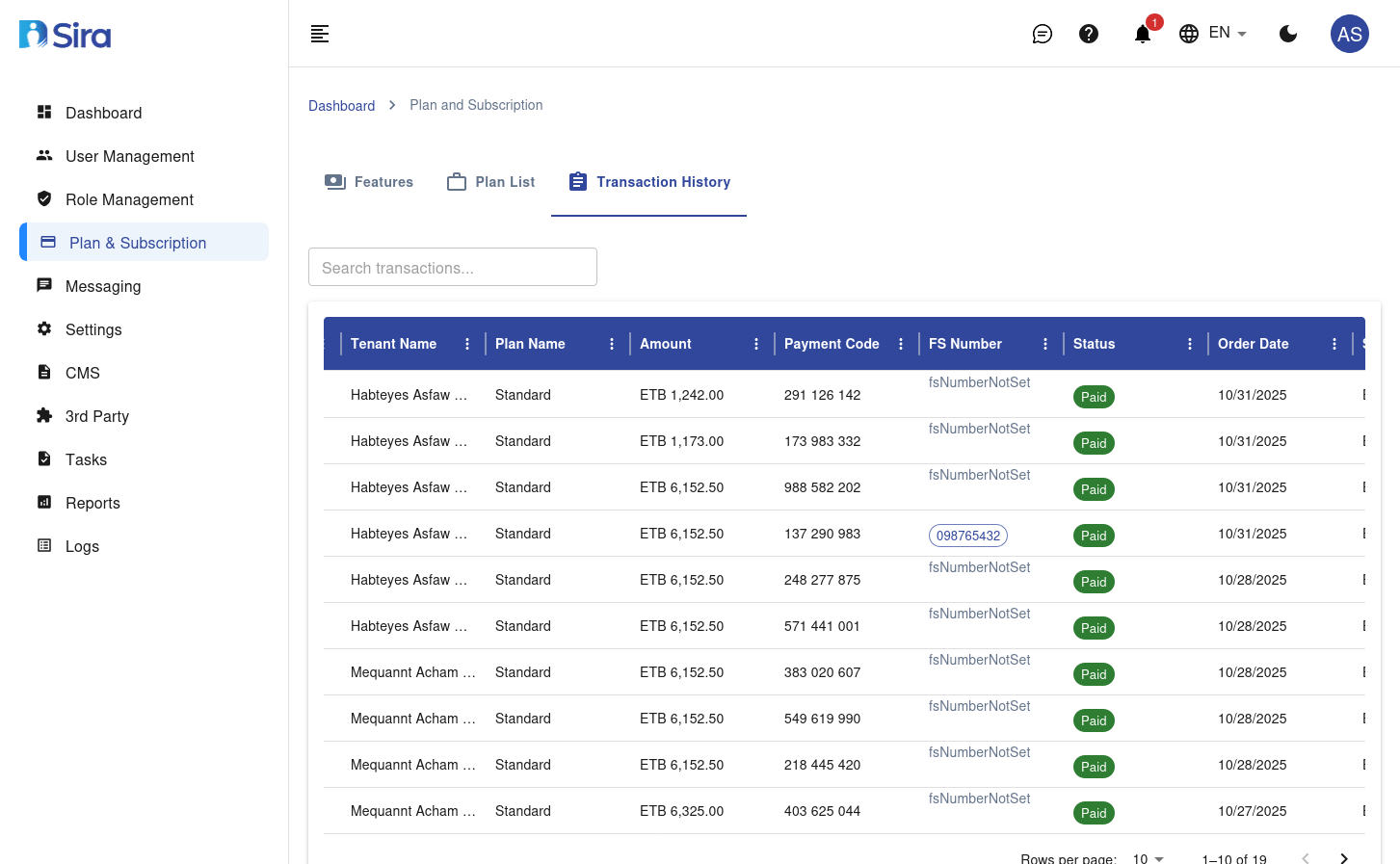
The Transaction History Table displays all the transactions related to subscriptions.
Here’s a breakdown of the columns:
| Column | Description |
|---|---|
| Payment Code | Code associated with the payment. |
| FS Number | Financial system number for the transaction. |
| Status | Current status of the transaction (e.g., Paid). |
| Order Date | Date when the order was placed. |
| Service Fee | Fee associated with the service. |
| Payment Date | Date when the payment was made. |
| Actions | Actions that can be performed on the transaction (e.g., View, Delete). |
Key Actions
A. Search Transactions
Purpose: Quickly find transactions by payment code, FS number, or status.
How to Use:
- Enter the search term in the Search transactions box.
- Press Enter or click the Search icon to filter the transaction list.
B. View Transaction
Purpose: View detailed information about a transaction.
How to Use:
- Locate the transaction in the list.
- Click the Actions menu (⋮) next to the transaction.
- Select View to see the transaction details.
Best Practices
- Regular Audits: Review the features, plans, and transactions regularly to ensure they are up-to-date.
- Clear Naming: Use clear and descriptive names for features and plans.
- Permission Assignment: Assign only the necessary permissions to maintain security.
- Monitor Transactions: Regularly monitor transaction history for any discrepancies.
Troubleshooting
| Issue | Possible Cause / Solution |
|---|---|
| Cannot create a new feature | Ensure you have admin privileges. Contact support if the issue persists. |
| Feature not appearing | Verify the search criteria or refresh the page. |
| Unable to edit feature | Ensure the feature is not locked or restricted. |
| Plan not appearing | Verify the search criteria or refresh the page. |
| Unable to edit plan | Ensure the plan is not locked or restricted. |
| Transaction not appearing | Verify the search criteria or refresh the page. |
Need Help?
- Support: Click the Support tab in the sidebar to submit a ticket or chat with the team.
- Feedback: Share your suggestions for improving the Plan & Subscription page via the feedback form.