Settings Manual
Industries & Sectors
Overview
The Industries & Sectors section allows administrators to manage the list of industries and sectors available in the system.
Industries & Sectors Table
The Industries & Sectors Table displays all the industries and sectors defined in the system.

| Column | Description |
|---|---|
| Serial | Serial number of the industry/sector in the list |
| Industry/Sector Name | Name of the industry/sector |
| Description | Description of the industry/sector |
| Actions | Actions that can be performed (e.g., Edit, Delete) |
Key Actions
Add New Industry/Sector
- Purpose: Add a new industry or sector to the system.
- Steps:
- Click the + Add New Industry/Sector button.
- Fill in the Industry/Sector Name and Description.
- Click Save to add the new industry/sector.
Search Industries/Sectors
- Purpose: Quickly find industries/sectors by name or description.
- Steps:
- Enter the search term in the Search industries/sectors box.
- Press Enter or click the search icon to filter the list.
Edit Industry/Sector
- Purpose: Update the details of an existing industry/sector.
- Steps:
- Locate the industry/sector in the list.
- Click the Actions menu (⋮) next to the industry/sector.
- Select Edit.
- Update the industry/sector details.
- Click Save to apply changes.
Delete Industry/Sector
- Purpose: Remove an industry/sector that is no longer needed.
- Steps:
- Locate the industry/sector in the list.
- Click the Actions menu (⋮) next to the industry/sector.
- Select Delete.
- Confirm the deletion in the dialog box.
Budget Years
Overview
The Budget Years section allows administrators to manage the budget years available in the system.
Budget Years Table
The Budget Years Table displays all the budget years defined in the system.
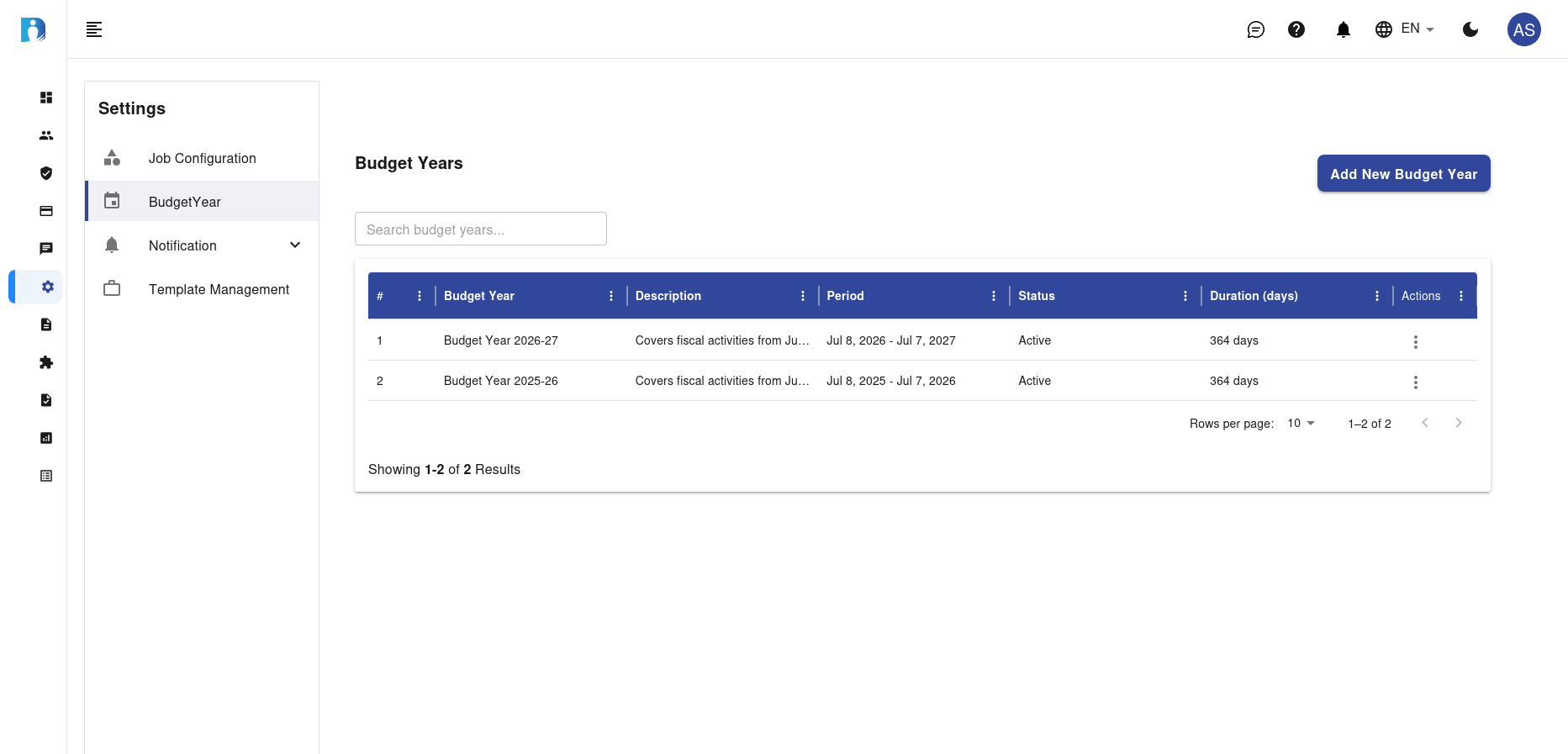
| Column | Description |
|---|---|
| Serial | Serial number of the budget year in the list |
| Budget Year | Name of the budget year |
| Description | Description of the budget year |
| Period | Time period covered by the budget year |
| Status | Current status of the budget year (e.g., Active) |
| Duration (days) | Duration of the budget year in days |
| Actions | Actions that can be performed (e.g., Edit, Delete) |
Key Actions
Add New Budget Year
- Purpose: Add a new budget year to the system.
- Steps:
- Click the + Add New Budget Year button.
- Fill in the Budget Year, Description, Period, and set the Status.
- Click Save to add the new budget year.
Search Budget Years
- Purpose: Quickly find budget years by name, description, or period.
- Steps:
- Enter the search term in the Search budget years box.
- Press Enter or click the search icon to filter the list.
Edit Budget Year
- Purpose: Update the details of an existing budget year.
- Steps:
- Locate the budget year in the list.
- Click the Actions menu (⋮) next to the budget year.
- Select Edit.
- Update the budget year details.
- Click Save to apply changes.
Delete Budget Year
- Purpose: Remove a budget year that is no longer needed.
- Steps:
- Locate the budget year in the list.
- Click the Actions menu (⋮) next to the budget year.
- Select Delete.
- Confirm the deletion in the dialog box.
Notification Categories
Overview
The Notification Categories section allows administrators to manage the categories of notifications.
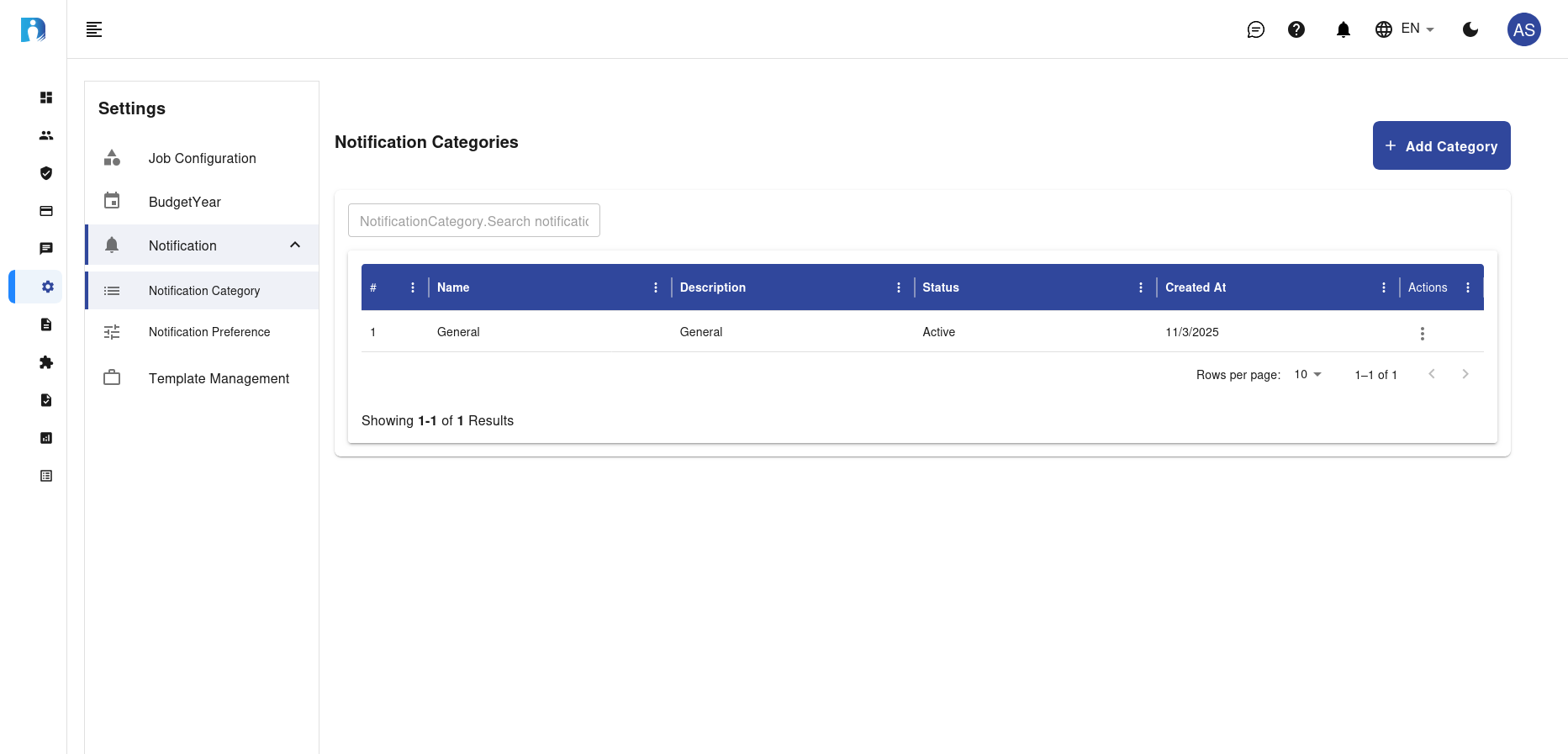
Notification Categories Table
| Column | Description |
|---|---|
| Serial | Serial number of the category in the list |
| Name | Name of the notification category |
| Description | Description of the notification category |
| Status | Current status of the category (e.g., Active) |
| Created At | Date when the category was created |
| Actions | Actions that can be performed (e.g., Edit, Delete) |
Key Actions
Add Category
- Purpose: Add a new notification category.
- Steps:
- Click the + Add Category button.
- Fill in the Name and Description.
- Set the Status.
- Click Save to add the new category.
Search Notification Categories
- Purpose: Quickly find notification categories by name or description.
- Steps:
- Enter the search term in the Search notification categories box.
- Press Enter or click the search icon to filter the list.
Edit Category
- Purpose: Update the details of an existing category.
- Steps:
- Locate the category in the list.
- Click the Actions menu (⋮) next to the category.
- Select Edit.
- Update the category details.
- Click Save to apply changes.
Delete Category
- Purpose: Remove a notification category that is no longer needed.
- Steps:
- Locate the category in the list.
- Click the Actions menu (⋮) next to the category.
- Select Delete.
- Confirm the deletion in the dialog box.
Notification Preferences
Overview
The Notification Preferences section allows administrators to manage notification preferences for users.
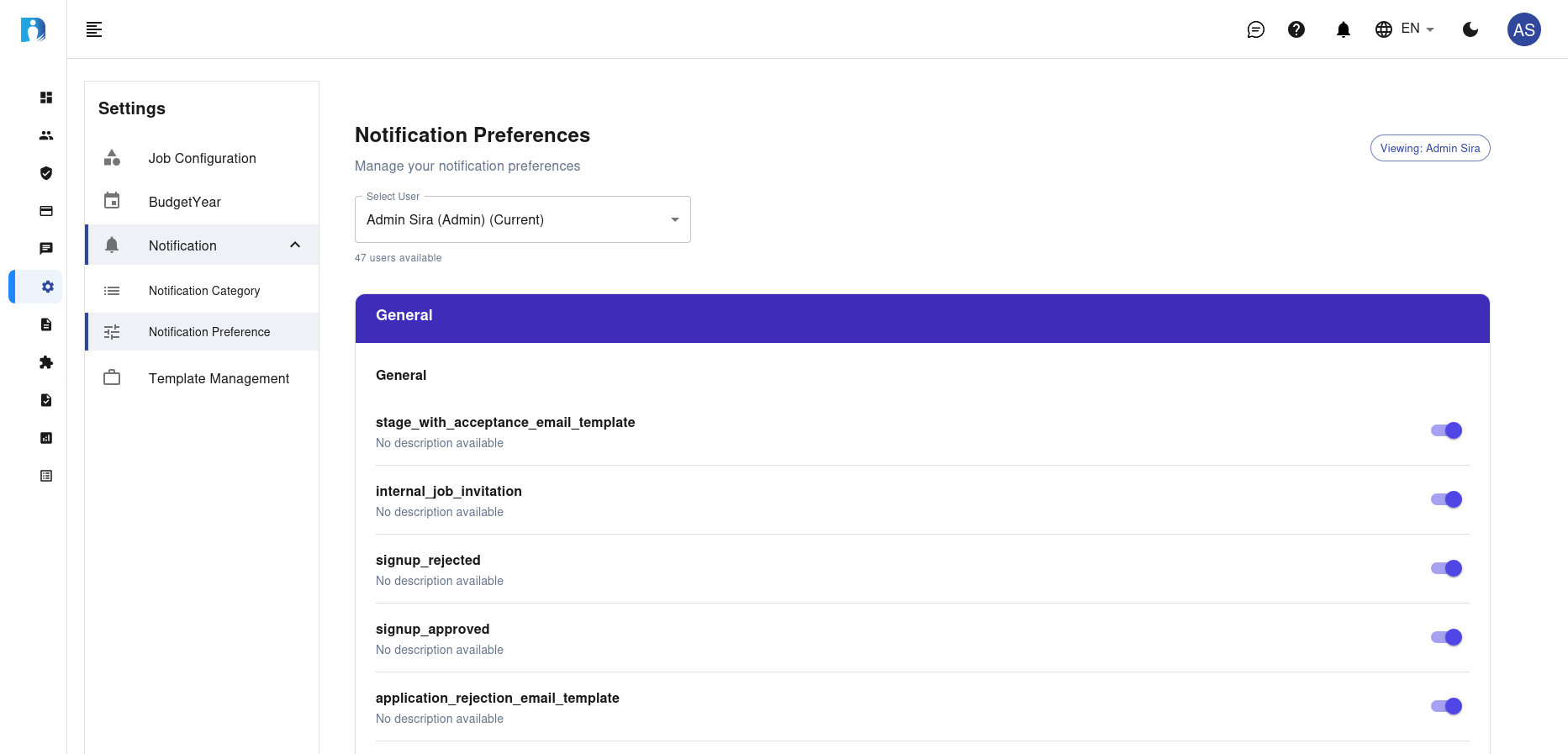
Notification Preferences Table
| Column | Description |
|---|---|
| Notification | Name of the notification |
| Status | Toggle to enable or disable the notification |
Key Actions
Select User
- Purpose: Select a user to manage their notification preferences.
- Steps:
- Use the dropdown to select a user.
- The notification preferences for the selected user will be displayed.
Toggle Notification Status
- Purpose: Enable or disable a specific notification for the user.
- Steps:
- Locate the notification in the list.
- Toggle the switch to enable or disable the notification.
Email Templates
Overview
The Email Templates section allows administrators to manage email templates used for sending mass emails and workflow alerts.
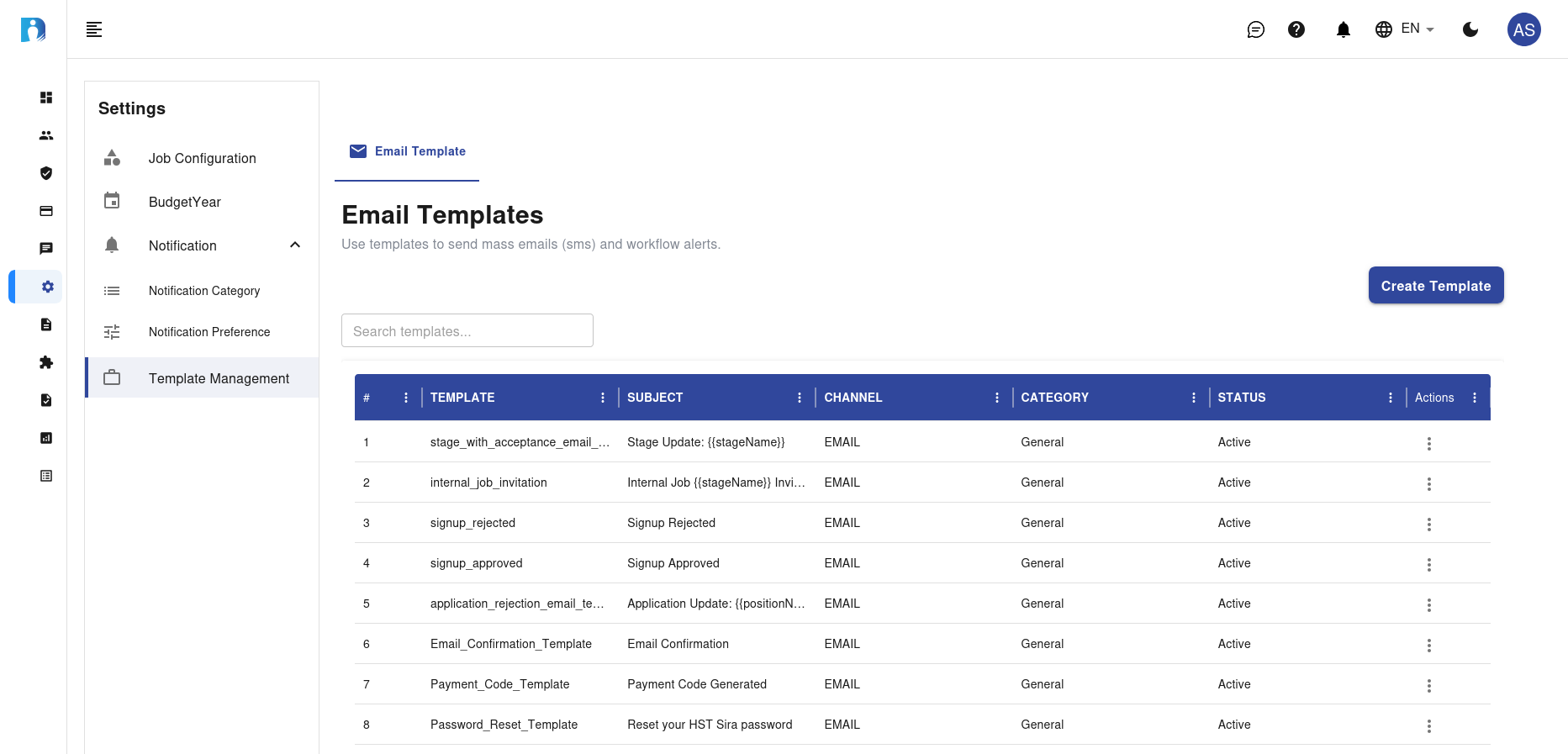
Email Templates Table
| Column | Description |
|---|---|
| Serial | Serial number of the template in the list |
| Template | Name of the email template |
| Subject | Subject of the email template |
| Channel | Channel used for the template (e.g., EMAIL) |
| Category | Category of the template (e.g., General) |
| Status | Current status of the template (e.g., Active) |
| Actions | Actions that can be performed (e.g., Edit, Delete) |
Key Actions
Create Template
- Purpose: Create a new email template.
- Steps:
- Click the + Create Template button.
- Fill in the Template Name, Subject, Channel, and Category.
- Set the Status.
- Click Save to create the new template.
Search Templates
- Purpose: Quickly find email templates by name, subject, or category.
- Steps:
- Enter the search term in the Search templates box.
- Press Enter or click the search icon to filter the list.
Edit Template
- Purpose: Update the details of an existing email template.
- Steps:
- Locate the template in the list.
- Click the Actions menu (⋮) next to the template.
- Select Edit.
- Update the template details.
- Click Save to apply changes.
Delete Template
- Purpose: Remove an email template that is no longer needed.
- Steps:
- Locate the template in the list.
- Click the Actions menu (⋮) next to the template.
- Select Delete.
- Confirm the deletion in the dialog box.
Best Practices
- Regular Audits: Regularly review and update industries, sectors, budget years, notification categories, and email templates.
- Clear Naming: Use clear and descriptive names for industries, sectors, budget years, categories, and templates.
- Permission Assignment: Assign only the necessary permissions to maintain security.
- Monitor Changes: Regularly monitor changes and updates to ensure they align with current requirements.
Troubleshooting
| Issue | Possible Solution |
|---|---|
| Cannot add a new industry/sector | Ensure you have admin privileges. Contact support if the issue persists. |
| Industry/sector not appearing | Verify the search criteria or refresh the page. |
| Unable to edit an industry/sector | Ensure the industry/sector is not locked or restricted. |
| Cannot add a new budget year | Ensure you have admin privileges. Contact support if the issue persists. |
| Budget year not appearing | Verify the search criteria or refresh the page. |
| Unable to edit a budget year | Ensure the budget year is not locked or restricted. |
| Cannot add a new category | Ensure you have admin privileges. Contact support if the issue persists. |
| Category not appearing | Verify the search criteria or refresh the page. |
| Unable to edit a category | Ensure the category is not locked or restricted. |
| Cannot update notification preferences | Ensure you have admin privileges. Contact support if the issue persists. |
| Unable to edit notification preferences | Ensure the user is not locked or restricted. |
| Cannot create a new template | Ensure you have admin privileges. Contact support if the issue persists. |
| Template not appearing | Verify the search criteria or refresh the page. |
| Unable to edit a template | Ensure the template is not locked or restricted. |
Need Help?
- Support: Click the Support tab in the sidebar to submit a ticket or chat with the team.
- Feedback: Share your suggestions for improving the Settings page via the feedback form.